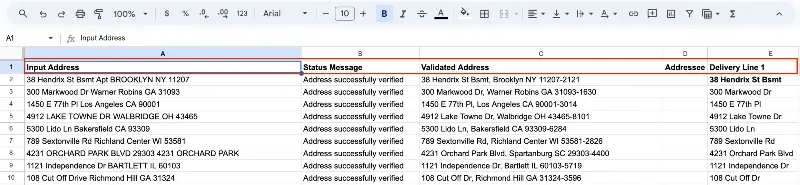Google Sheets Extension
The Smarty Address Verification extension validates US addresses and returns relevant metadata. With a rooftop geocoding subscription, users have the option to return rooftop precision geocodes.
Getting Started
Note: You must have an existing Smarty US Address Verification or US Rooftop Geocoding license. If you do not have a license, sign up here for a free trial.After installation from the store, go to "Extensions" on the top ribbon and down to "Smarty Address Verification"
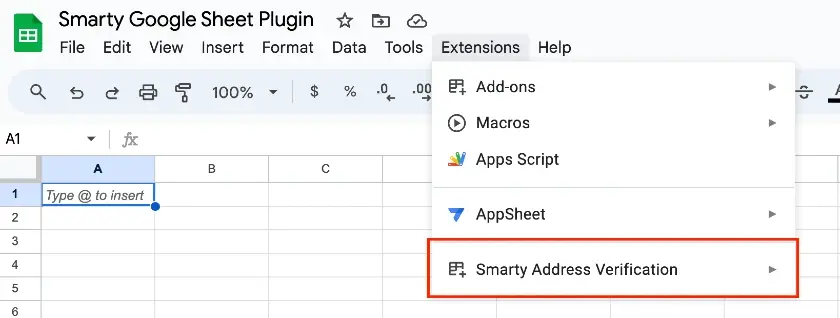
Go Through a Quick Authentication Process
-
Select the "Add Credentials" button
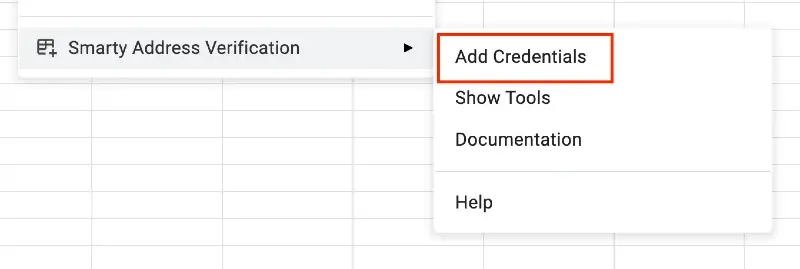
-
Enter your Auth ID and Auth Token
These values are found within your Smarty account under the "API Keys" tab
Auth ID and Auth Token are stored securely within the sheet’s memory. This allows the sheet to be worked on and shared collaboratively. -
Click Submit
Using the Extension
-
To open and use the extension, select "Extensions", then select "Smarty Address Verification", and lastly "Show Tools".
Smarty tool sidebar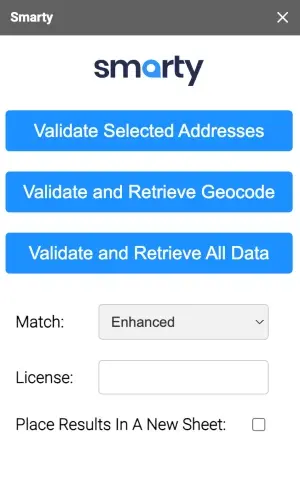
-
Choose between an "enhanced or strict" match type
-
Fill in the text box indicating what license you want to use
This is not required, but is recommended if you have subscriptions to multiple licenses -
Choose to keep the results on the same page you’re currently working in, adjacent to the highlighted cells, or place the results formatted in a new sheet
-
Highlight the addresses you would like to verify
- A single cell should only contain a single address
- Validation only works on addresses within a single cell so addresses should not be parsed or broken up across adjacent cells
-
Select the result you would like to receive:
Validate Selected Addresses
Returns:
-
Status Message ex. "Address successfully verified"
-
Validated Addresses
Validate and Retrieve Geocodes
Returns the same info as ‘Validate Selected Addresses’, plus:
-
Geocodes
Validate and Retrieve All Data
Returns all the data available from the US Street Address API, including the validated address and metadata.
-
Important Notes
-
Any existing data in cells where the new address data is placed will be overwritten
-
When a user runs one of the Smarty tools, the header data will be populated automatically
*Leave the top row of cells empty so the headers can populate correctly